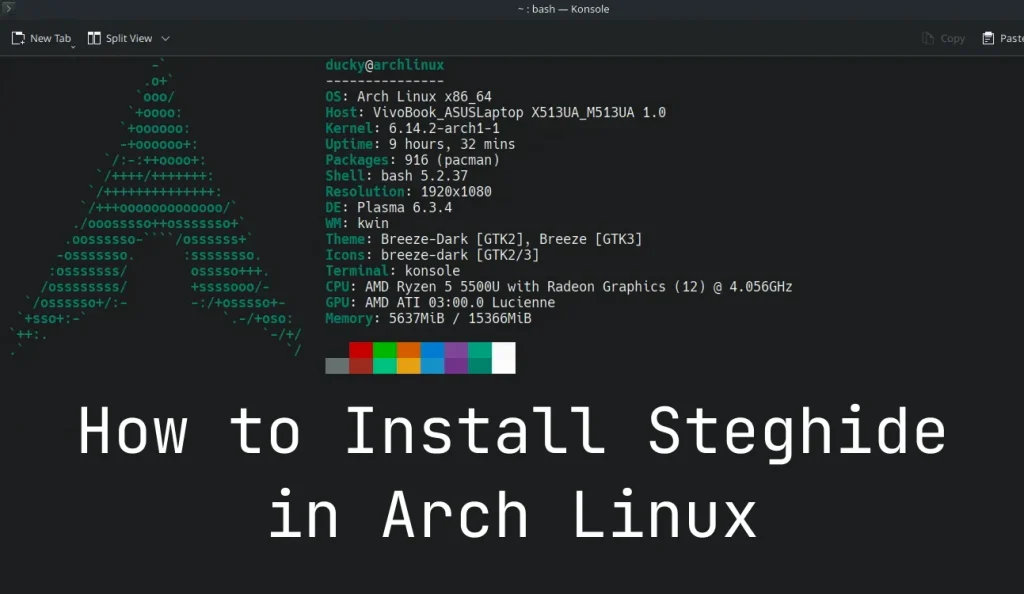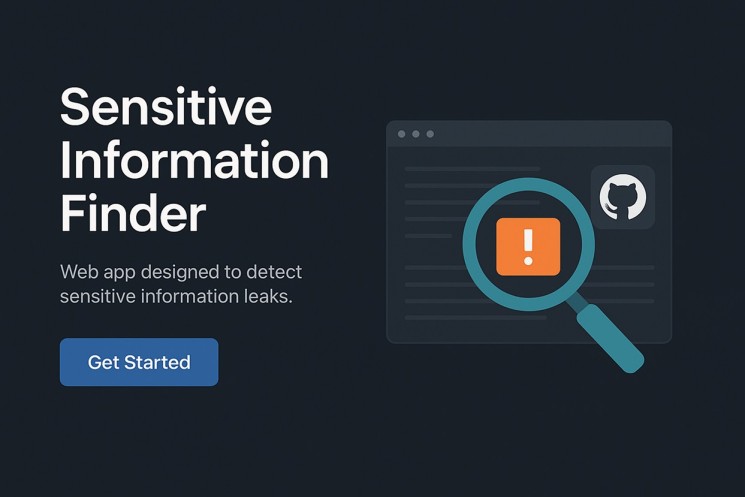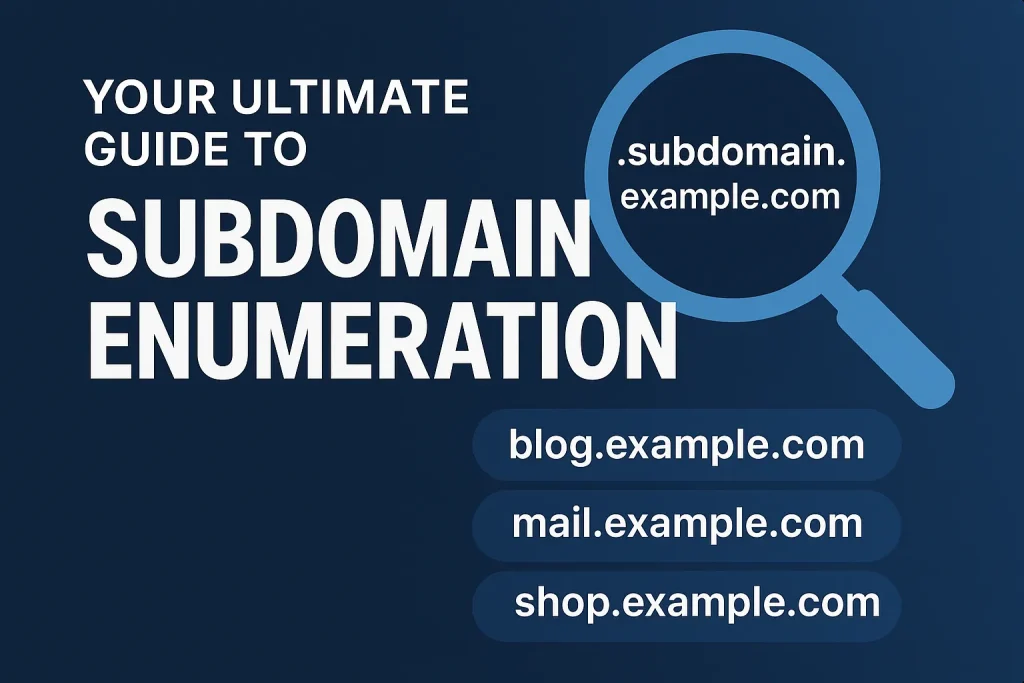Introduction – So You Wanna Install Steghide in Arch Linux?
If you’re searching for how to install Steghide in Arch Linux, congrats! You’ve officially entered the secret hacker realm of “Where the hell is this tool?” 😅
I’m Aathil Ducky, a final-year computer science student, and a full-time cyber security enthusiast (also part-time terminal warrior 🧙♂️).
Recently, I was playing a picoCTF challenge, needed Steghide for some sneaky stego work, and—bam! Nothing helpful on Google. So I decided to write this blog post.
Let’s make life easier for other Arch Linux users who just wanna install Steghide without breaking their head or system.
What Is Steghide? (For the Curious Minds)
Before jumping into commands, just a quick line for newbies:
Steghide is a steganography tool that hides data inside image or audio files. Super useful in CTFs and hacking games!
Prerequisite – You Need Yay First
To install Steghide in Arch Linux, you’ll need yay, an AUR helper (fancy name for a tool that installs stuff not in the official repo).
Already have yay? Skip this.
If not, I’ve already covered it in another blog post 👉 How to Install Yay in Arch Linux
(Click it or don’t. I’m not your boss. 😂)
Step-by-Step: Install Steghide in Arch Linux
Alright, enough talk. Let’s get that sweet Steghide installed.
Step 1: Install Steghide from the AUR
Type this command in your terminal:
yay -S steghide

This tells yay to fetch steghide from the AUR and build it on your system. Don’t worry, yay does all the heavy lifting like a Linux bodybuilder.
Step 2: Yay Will Ask Some Questions (Don’t Panic)
You might see something like this:
==> Packages to cleanBuild?
==> [N]one [A]ll [Ab]ort [I]nstalled [No]tInstalled or (1 2 3, 1-3, ^4)
What to Do?
Just type:
N
and hit Enter.
This means “No thanks, don’t rebuild anything, just move on with my installation!”
Step 3: Diffs to Show? Nah, Skip It
You’ll also see this weird message:
==> Diffs to show?
==> [N]one [A]ll [Ab]ort [I]nstalled [No]tInstalled or (1 2 3, 1-3, ^4)
Again, Just Type:
n
And press Enter.
Translation: “No, I don’t care about the nerdy file changes. Just install the damn thing.” 😅
Step 4: Verify That Steghide Is Installed
After everything finishes, check if it works:
steghide --version

You should see something like:
steghide 0.5.1
And that’s it, mission complete! .
Why I Wrote This (And Why You Might Too)
I moved from Ubuntu to Arch Linux recently. As a cyber security student, I love breaking stuff (legally) and learning Linux internals. I often struggle to find beginner-friendly solutions for tools like this.
So now, I write blog posts for day-to-day Linux problems, to make life easy for others like me. Bookmark this if you’re also on your hacking journey!
Final Thoughts – Steghide on Arch Is Easy (If You Know the Trick)
So next time someone asks how to install Steghide in Arch Linux, you’ll know what to say:
“Use yay, press n twice, and boom—you’re done.” 💣
If this helped, leave a comment, or just send me a “You rock, Ducky” message. 🤘
And hey, don’t forget to follow my blog for more simple Linux and cybersecurity tricks.
About the Author
Aathil Ducky – Final-year CS student, cyber security enthusiast, CTF player, Linux explorer, and guy who talks to his terminal.
Also runs a personal website, where I share my projects, blogs, and dreams of building cool security tools.