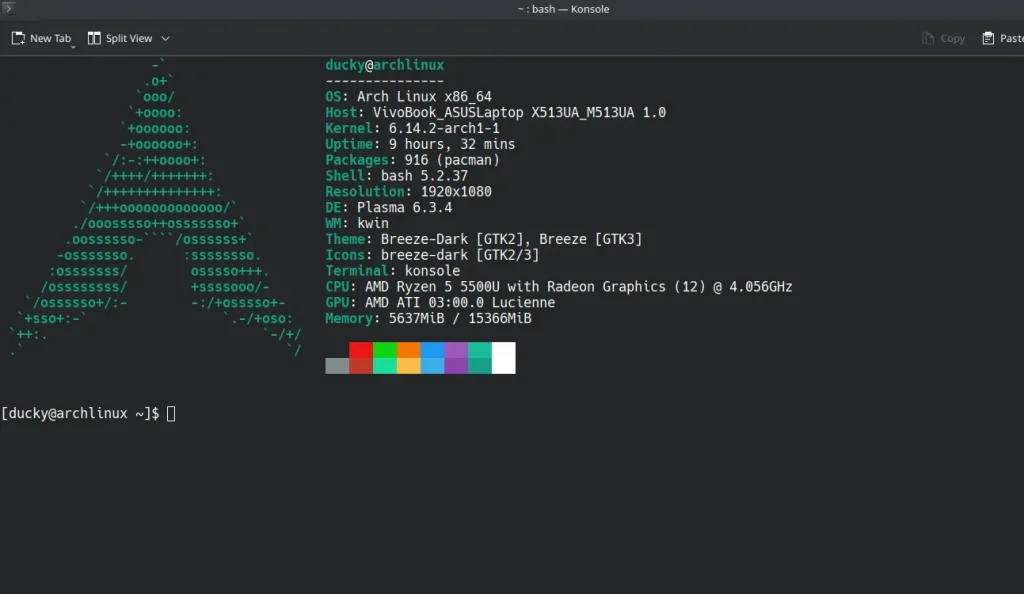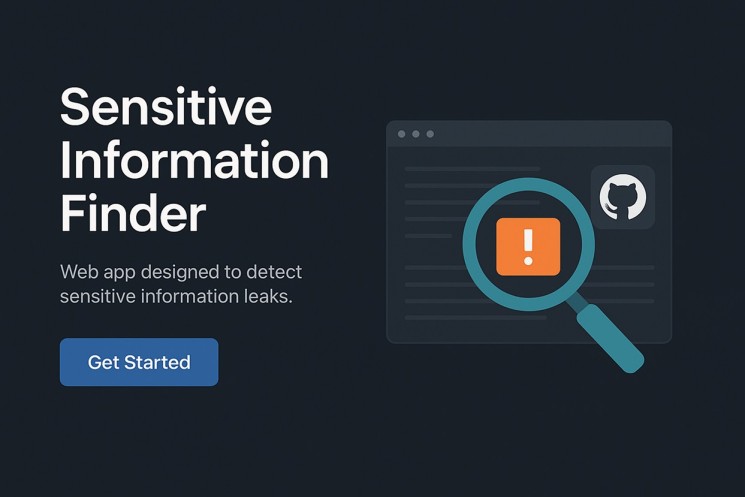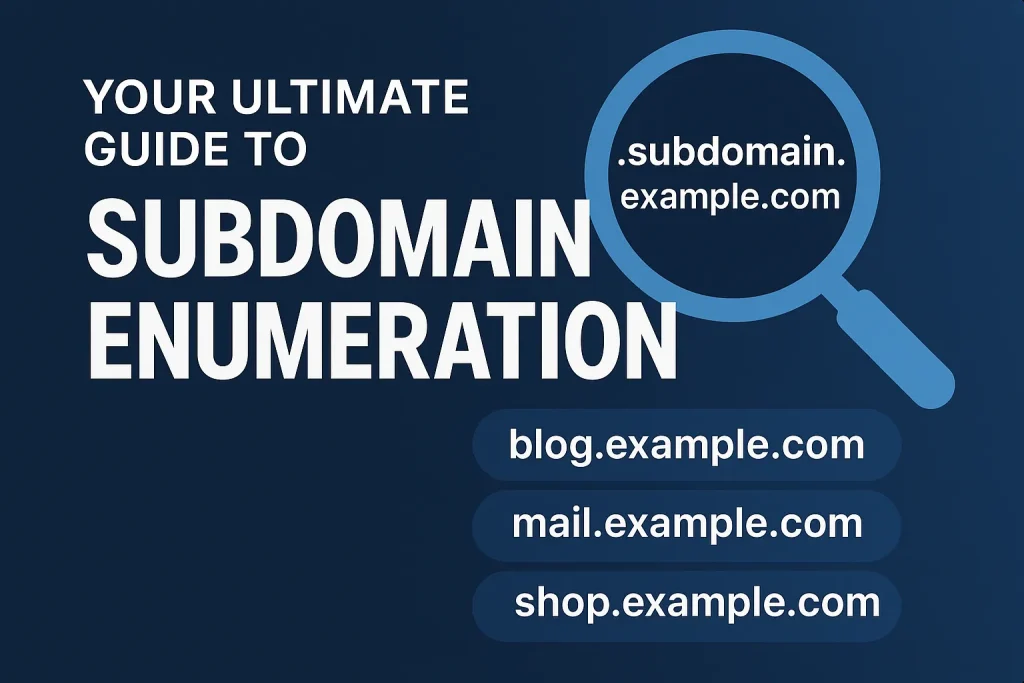Lately, I’ve been ArchLinux terminal customization with neofetch like it’s my side hustle. Every day, I’m learning something new in Linux land, and guess what? I’ve decided to share my little geeky discoveries here, on my personal website. 💻✨
👋 Hey there, Linux lovers!
I’m Aathil Ducky – final-year computer science student, cybersecurity enthusiast, and full-time Arch Linux fanboy. 😎
So today, let’s talk about how to add Arch Linux in terminal like a pro, using tools like Neofetch and Fastfetch. And yes, we’ll also see the difference between them.
Let’s jump in, terminal style! 🧠📟
What is Neofetch (and why everyone uses it)?
📸 TL;DR – Neofetch is your terminal’s selfie filter!
Neofetch is a command-line tool that shows your system info in a cool, aesthetic way – right in your terminal. It displays stuff like:
- OS name (Arch Linux gang rise up 🔥)
- Kernel version
- CPU, RAM, uptime
- And a cute lil ASCII logo of your distro 💖
Basically, it’s the Instagram story of your Linux terminal.
How to Install Neofetch on Arch Linux
Installing Neofetch is easier than pretending you know all Linux commands. 😅
Steps to install Neofetch:
sudo pacman -S neofetch
Boom! That’s it.
Now to run it:
neofetch
And there you go – your terminal just leveled up. 💅
What is Fastfetch?
⚡ TL;DR – Fastfetch is Neofetch’s faster, smarter cousin
Fastfetch does almost the same thing as Neofetch, but with some upgrades:
- Blazingly fast performance 💨
- Better GPU detection
- Supports images in terminal (yes, actual images 👀)
- Fully written in C, which is why it’s speedy
Fastfetch is like Neofetch after 10 cups of coffee. ☕
How to Install Fastfetch on Arch Linux
Fastfetch is newer, so it might not be in your default repo.
🛠️ Steps to install Fastfetch:
sudo pacman -S fastfetch
OR, if that doesn’t work (it happens sometimes 😤):
git clone https://github.com/fastfetch-cli/fastfetch.git
cd fastfetch
cmake -B build -DCMAKE_BUILD_TYPE=Release
cmake --build build --target fastfetch
./build/fastfetch
Little more steps, but totally worth it!
| Feature | Neofetch | Fastfetch |
|---|
| Speed | Slower | Way faster ⚡ |
| Customization | Good | Better |
| Image Support | Nope | Yes! 🖼️ |
| Language | Bash script | C language |
| Active Dev | Slowing down | Growing community |
💡 My Experience?
Personally, I started with Neofetch – like every good Linux noob. But now, I’m using Fastfetch as my default.
It’s smoother, faster, and looks cooler on my terminal screenshots 😎 (yeah, we do that in the Linux world).
Why Add Arch Linux in Terminal?
- It looks cool. Period. 😎
- Shows you’re part of the “I use Arch btw” gang.
- Helps show off your system info at a glance.
- Good for documentation and portfolio screenshots (hello LinkedIn! 👋)
Bonus: Auto-run Neofetch or Fastfetch on Terminal Open
Want that sexy system info to show every time you open terminal?
For Bash users:
Edit .bashrc:
nano ~/.bashrc
Add at the end
neofetch
or
fastfetch
Then save and exit. Now every terminal session starts with swag. 🔥
Final Thoughts from a Happy Arch Linux User
Using Arch Linux is like being in a secret Linux club. Every little customization feels like a level-up.
So whether you’re on Neofetch or Fastfetch, adding Arch Linux in terminal is a fun way to personalize your setup.
Wrapping up
- Both Neofetch and Fastfetch are awesome for adding Arch Linux flair to your terminal
- Fastfetch is faster and cooler, but Neofetch is easier for beginners
- Add it to
.bashrcfor that extra flair 💁 - Have fun customizing, and keep learning Linux like me!
💬 Got questions? Want more Linux stuff?
I’m Aathil Ducky, and I’m sharing my Linux journey – from customizing Arch to diving deep into cybersecurity – right here on my website.
Let’s grow together, one command at a time!