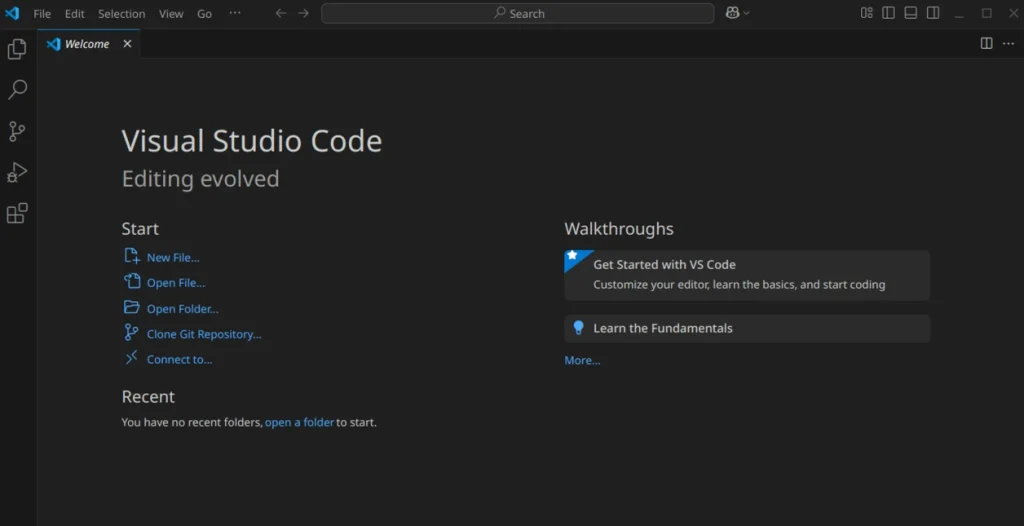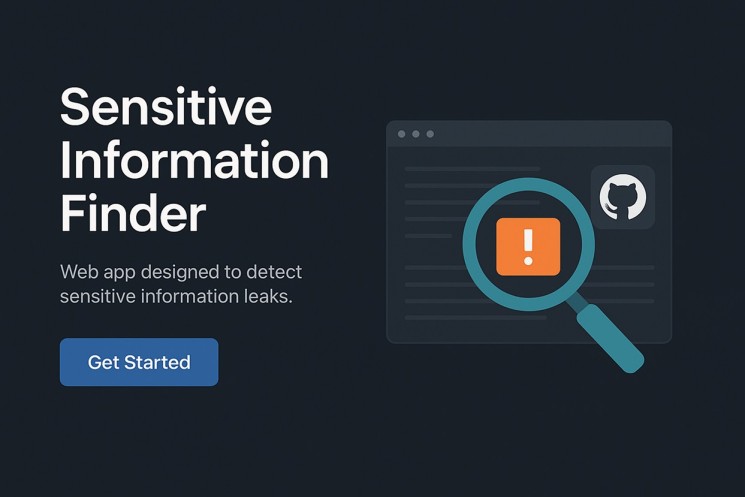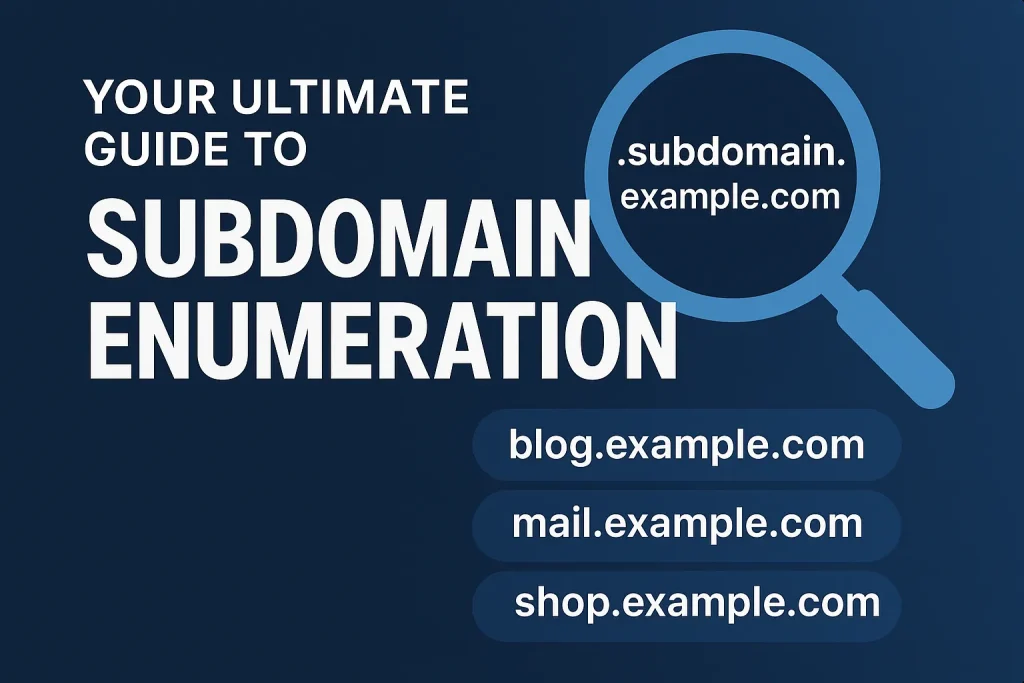Introduction: Why I Wrote This?
Hey there! I’m Aathil Ducky — final-year computer science student, cybersecurity enthusiast, and part-time Arch Linux survivor. 🐣
After spending years with Ubuntu, I recently switched to Arch Linux (because, you know, “I use Arch, btw”).
And guess what? One of the first problems I faced — how to install VSCode in Arch Linux.
So I searched, explored, failed a bit, and finally succeeded like a true Arch warrior.
Here’s a step-by-step, easy peasy blog post to install VSCode in Arch Linux — especially for folks who want to code without breaking their terminal or brain.
Let’s go! 🚀
Step 1: First, We Need yay
To install Visual Studio Code in Arch Linux, we’ll use a tool called yay.
Why? Because it lets us install stuff from the AUR (Arch User Repository) — and that’s where the VSCode binary package lives.
🔧 Install yay in Arch Linux
Here’s the magic potion (aka command):
sudo pacman -S --needed git base-devel
cd /opt
sudo git clone https://aur.archlinux.org/yay.git
sudo chown -R $USER:$USER yay
cd yay
makepkg -si
Now, take a deep breath. If you didn’t get any scary red error messages — congrats! You’ve installed yay.
Step 2: Install VSCode in Arch Linux Using yay
Now that yay is ready, let’s install Visual Studio Code:
yay -S visual-studio-code-bin
Yeah, it’s that simple. But wait… Arch always has some drama, right?
Weird Prompt 1: CleanBuild?
You’ll see this:
==> Packages to cleanBuild?
==> [N]one [A]ll [Ab]ort [I]nstalled [No]tInstalled or (1 2 3, 1-3, ^4)
What should you do?
👉 Just type n and hit Enter.
Weird Prompt 2: Diffs to Show?
Next up, you’ll see:
==> Diffs to show?
==> [N]one [A]ll [Ab]ort [I]nstalled [No]tInstalled or (1 2 3, 1-3, ^4)
Again, no stress.
Just type n and press Enter.
Boom! VSCode Installed in Arch Linux
And that’s it! You’ve successfully installed VSCode in Arch Linux.
You can now open VSCode from your application launcher or by typing:
code
Start coding, debugging, or… staring at your blank code screen, wondering why semicolons exist. 😵💫
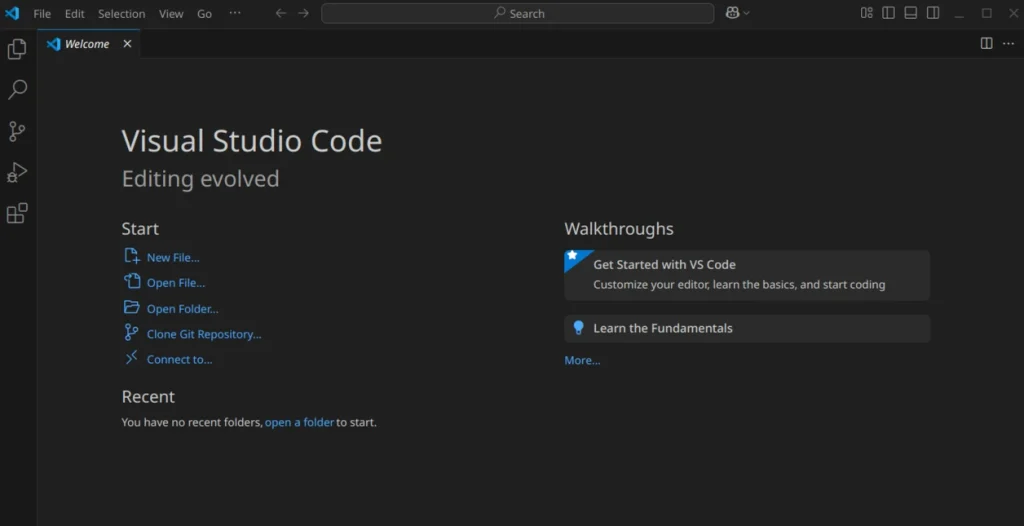
Final Thoughts from Aathil Ducky
I hope this VSCode installation guide for Arch Linux helped you out!
I create blog posts to solve real-world tech problems, especially for folks like me —
final-year students who are tired, hungry, and just want things to work!
By the way, I also play CTFs, do penetration testing, and run a personal website where I post stuff like this.
Check it out, and happy coding! 💻🐧
Summary – Installing VSCode in Arch Linux
- Install
yaywith a few simple commands. - Use
yayto installvisual-studio-code-bin. - Type
nfor both weird prompts. - Launch VSCode and start coding!